Marketing Automation with Sitecore Send
In this blog series, I dive deeper into some of Sitecore’s new composable solutions. For example, I previously wrote about the differences between Sitecore Experience Manager and Sitecore Send en and about List Management in Send. In this post, I take a closer look at the automation part of Sitecore Send and how it compares to the Marketing Automation features in Sitecore XP.
Sitecore Experience Platform vs. Sitecore Send
At first glance, in fact, both solutions are very similar. Both provide the marketer with a blank canvas on which the user can create automation patches, but there are some noticeable differences.
Marketing Automation within the Sitecore Experience Platform (XP) is an integrated part of the system as a whole, meaning that all features within the platform can be used within an automation plan. Most marketing automation solutions focus primarily on the email channel, as is the case with Sitecore Send, but within XP the application is a bit broader. The automation conditions in XP make use of the same rule set editor as the one used in the CMS, but not the full set of rules is available. Most of the rules that can be used within an automation plan are limited to rules related to existing contacts.
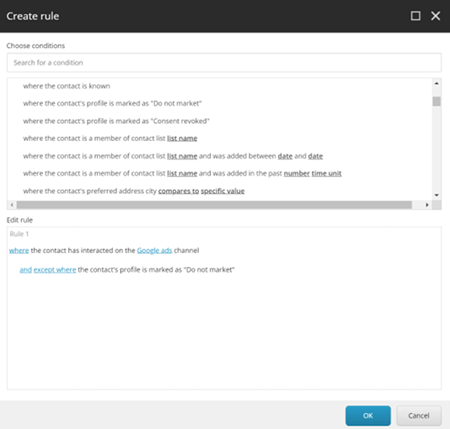
The advantage of this approach is that it a much larger number of scenario’s could be implemented, like using automation plans to enrich the profiles of contact profiles based on their behavior on the website, or to analyze how they interacted with different channels or campaigns.
Sitecore Send’s automation features are primarily focused on the email channel and sending out automated responses based on interactions the visitor has had through a form or an email they received. In practice, however, these are the most common use cases for organizations.
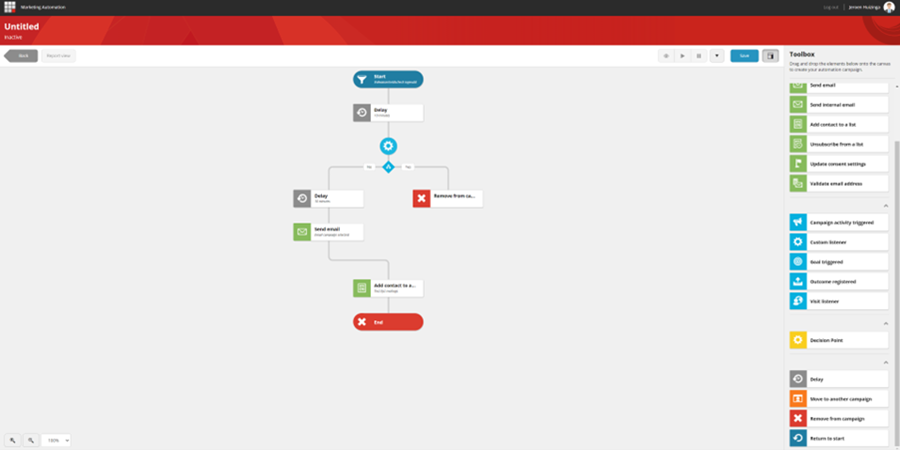
Marketing Automation in Sitecore XP
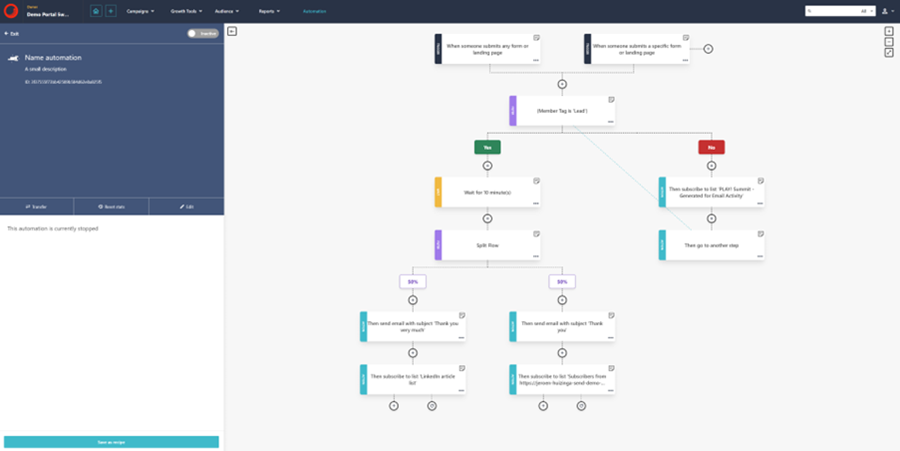
Marketing Automation in Sitecore Send
While the wide range of the conditions in Sitecore XP is its main strength, it also brings much more complexity. It is often unclear what each condition does. In practice, this means that it is rarely, if ever, used for applications other than sending out automated emails. I’ve been working with XP marketing automation for years and the biggest problem has always been reliability. Often contacts get stuck in an automation state without the ability to push them up a certain path or to easily delete them. This is a big deal, because the whole premise of automating your marketing activities is that it should be faster and more reliable than doing it by hand.
Easy does it with Sitecore Send
Sitecore Send offers a much more streamlined experience than XP, in my humble opinion. It is easy to set up and I have not encountered any reliability issues. Setting up an automation workflow is really straightforward, I will show you:
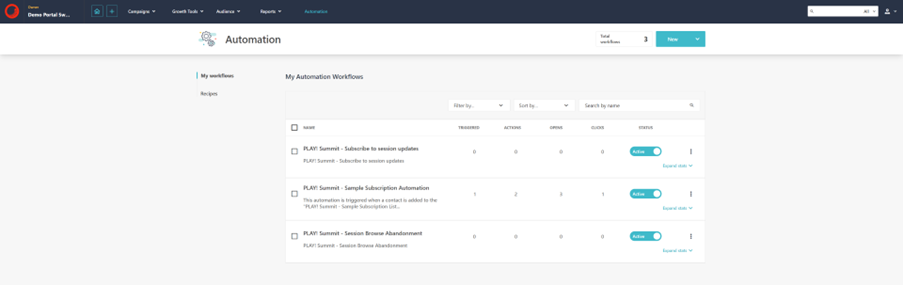
Accessing automation from the top navigation gives the marketer an overview of all automation plans. It is easy to see which ones are active and inactive. Plans can be easily searched or filtered by name, creation date or number of times triggered.
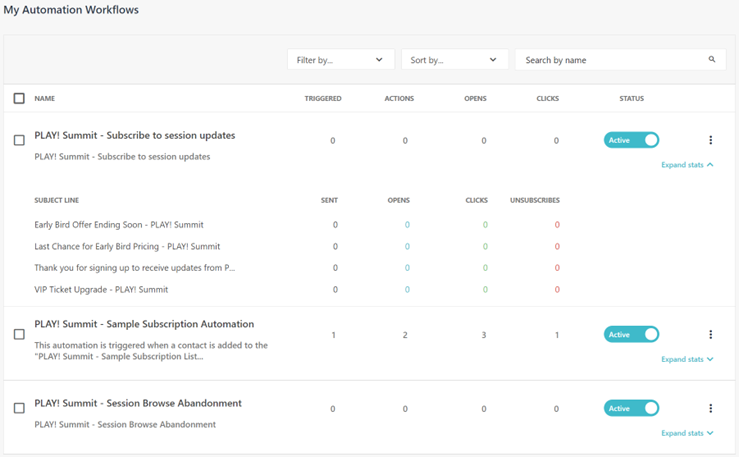
By unfolding the plan, you get a quick overview of how many contacts have interacted with messages sent by the automation plan. This makes it very easy to get a quick indication of how a plan is performing without having to open each individual email message.

To create a new plan, simply click the “new“ button. There are two options: either create one from a recipe (template), of start with a blank canvas.
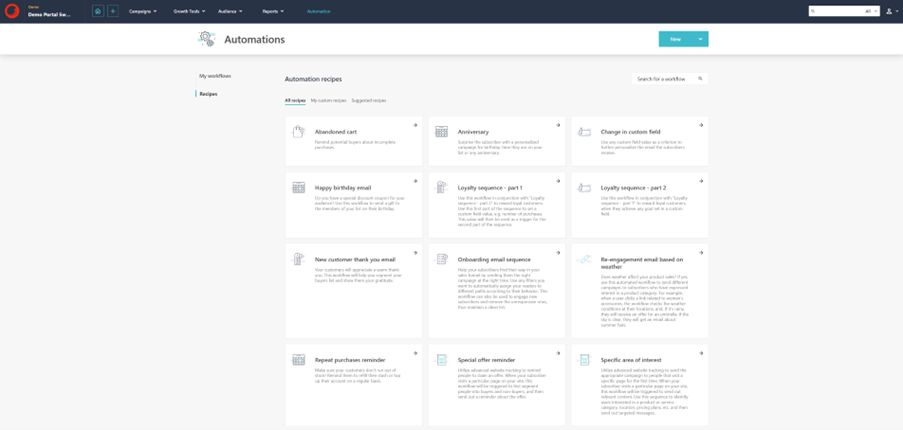
The recipes cover a wide range of the most common use cases. It is also possible to add your own plans as a recipe.
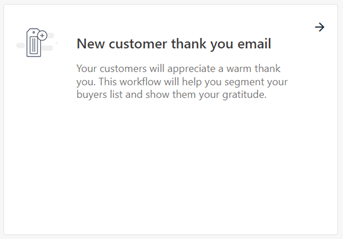
Each recipe includes a small description of what the plan will be used for. However, this is just a starting point and can be changed or modified once the recipe is chosen.
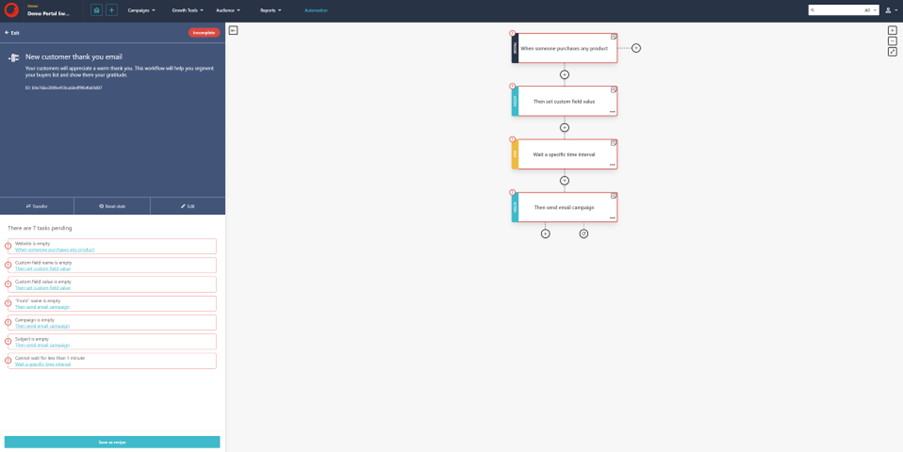
If a recipe is chosen as a starting point, each step of the automation plan is displayed on the canvas, but the steps must be defined before you can activate the plan. The tasks that need to be configured are displayed on the left side of the canvas. That way you know exactly what you need to add to complete your plan.
The first state of a plan always starts with a trigger. This is the initial action that adds a contact to an automation plan. There are a number of triggers from which the marketeer can choose. The triggers are categorized into different groups.
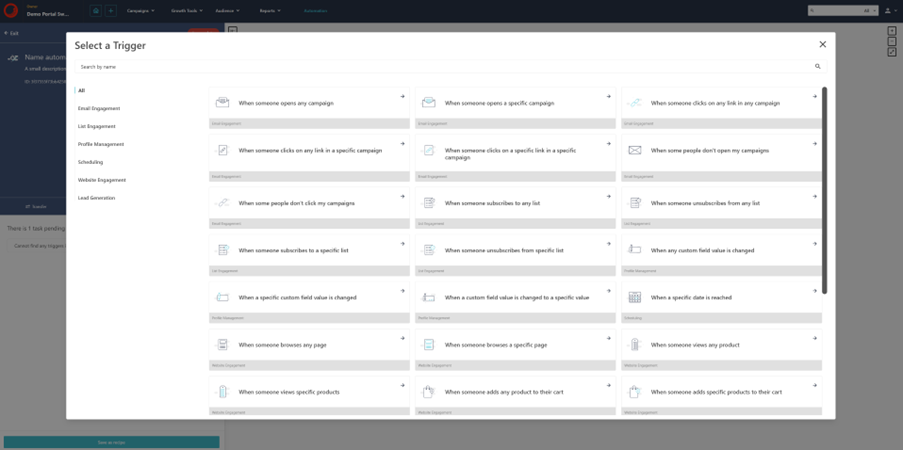
By clicking on the plus sign below each state, the user can choose to add an action or a condition. As the name suggests, a condition will evaluate whether the visitor meets a set of conditions, like waiting for a specified time or meeting an if/than statement.
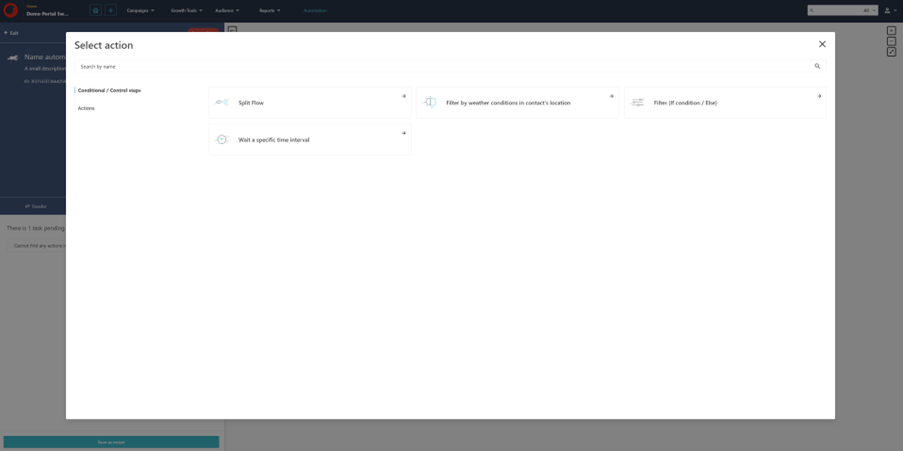
The actions option can be used, for example, to trigger a campaign message or add contacts to a list. One of the most powerful actions is the ability to post to a webhook. This allows actions to be triggered within other platforms, such as a CRM system or an analytics platform.
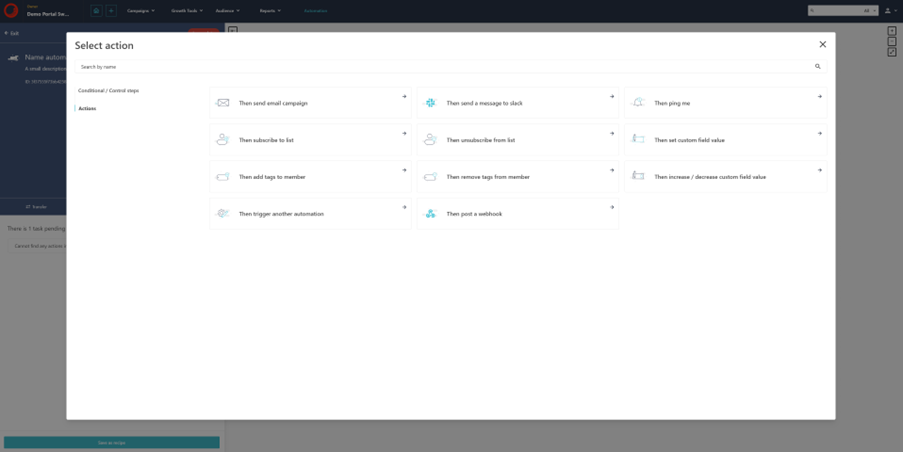
An interesting condition is the option to split a flow into different percentages. This enables the marketer to create a simple AB test within an automation plan.

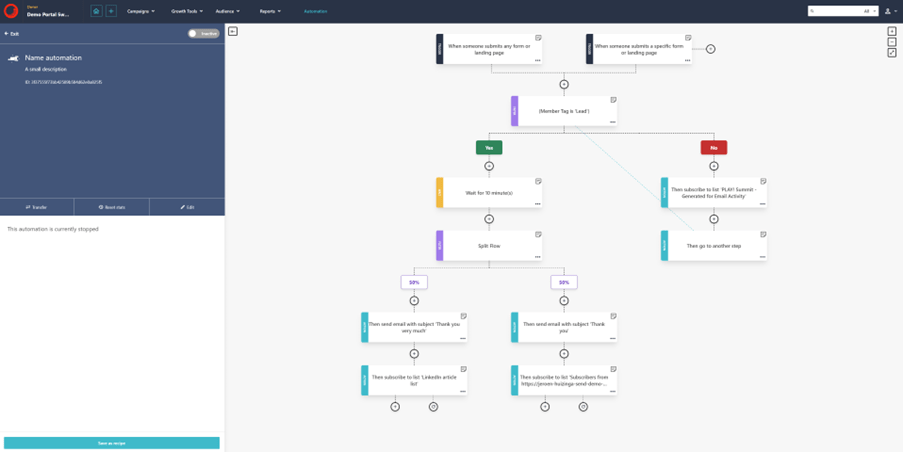
What I think of it...
The automation features within Sitecore Send may lack the deep system integration found in Sitecore XP’s marketing automation, but by providing a more robust platform that is easy to use, it makes it a more competent system overall. With the out of the box addition of posting to webhooks, there is no scenario that marketers can imagine that Send cannot handle.
As you can tell; I'm excited. Now, do you want to know if and how Sitecore Send fits within your organization? Then let's get acquainted!
